ON THIS WIKI
Sculpture
Sculpting is a minor part of the Factorization mod. It is likely that the sculpting mechanics described below are incomplete, and may be changed in the future.
To make a sculpture, you need a few things: A sculpting tool, a clay sculpture, a supply of clay balls, and a wool block. (More complex sculptures will need more clay balls, up to a maximum of 32)
To start sculpting, make a clay sculpture, and place it down somewhere where you can click on all six sides of the wireframe.
Once completed with the sculpture Right-Click the placed scultpure with wool to instantly dry it. The wool is not consumed in the drying process.
The Sculpting Tool
The sculpting tool has 4 modes. You swap between these modes by putting the tool in the crafting square alone, it will make the tool in the next mode. Two of the modes have two sub-modes. You can swap between these by shift-right-clicking any block that is not the sculpture.
---Move/Stretch Mode:
Move: Right clicking on a side of the wireframe will pull the selected part of the sculpture towards that side. Shift-right clicking on a side of the wireframe will push the selected part of the sculpture away from that side.
Stretch: Right clicking on a side of the wireframe will stretch the selected part of the sculpture towards that side. Shift-right clicking on a side of the wireframe will squish the selected part of the sculpture away from that side.
---Reset Mode:
Unrotate: Instantly returns the selected part to its original orientation. Does not affect stretches.
---Rotate Mode:
Right clicking on a side of the wireframe will rotate the selected part of the sculpture relative to that side. Shift-right clicking on a side of the wireframe will rotate the selected part of the sculpture in the opposite direction relative to that side.
--Mold tool:
Right click a fired piece w/ necessary materials in your inventory to get a wet copy of it (i.e. a 16 block sculpture will require one oak wood slab and 16 clay balls)
--Sculpting Tool Changes (1.5.1):
Selection tool is gone; it uses subblock selection
Removal tool is gone; use your fist. If the sculpture is wet, it'll break only the lump you're hitting. (Sneak-break to break the entire sculpture.)
Rotation tool split into global rotation & local rotation
Reset tool will remove rotation (like before), or with shift-click reset position & size
The tools can now be stacked up to 4. Using a stacked tool may boost the effect.
Changes and additions as of Factorization 1.5.1
--Firing:
A DRY sculpture can be BISQUED using a Furnace Heater.
A BISQUED sculpture can be GLAZED.
A GLAZED sculpture can be HIGHFIRED using a furnace heater.
This takes much longer, you'll want to speed it up by wrapping it in multiple furnace heaters. Pieces that extend outside the 1m^3 have more surface area available for heaters.
--Clicking on a clay lump with a ball of clay will create a new clay lump with the same size & rotation, placed on the side that you clicked on. (Unless it'd go out of bounds)
--Wet sculptures can be crafted together to merge them into a single sculpture. (But there is a 32 claylump limit)
--Glazing: Glaze buckets have 32 uses; right click on a BISQUED lump to apply it. Each glaze is made using one of the glaze bases.
The first glaze base is the common base; there is a hierarchy of more advanced bases There is a special glaze base, the mimicry base. If you craft it with a block, the glaze will use the block's texture.
/namesculpture command
Once you are satisifed with your sculpture, break it and hold it in your hand. You can now name your sculpture using the "/namesculpture <name>" command. Once it is named, put the sculpture where you want it.
Videos
Slightly dated, but still a decent overview of how sculpting works
| ||||||||||||||||||||||||||||||||

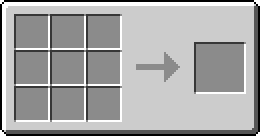

 Discussion
Discussion

