ON THIS WIKI
Force Manipulator
| Force Manipulator | |
|---|---|

| |
|
| |
| Name | Force Manipulator |
| Source Mod | MFFS Calclavia |
| ID Name | Unknown |
| Type | Machine |
| Stackable | Yes (64) |
The Force Manipulator allows the player to move blocks and tile entities in the world. This allows for a wide range of uses for the machine, but the player must be careful as the Force Manipulator can be very damaging if used carelessly.
Recipe
Usage
First the player will want to select the direction that the blocks will be moved to. You can see which direction they will be moved in the machine's GUI. This can be changed by using a wrench on the side of the Force Manipulator.
Secondly the player must specify the selection of what the Force Manipulator is to move. To do this, first place any one of the Projector Modes (e.g. Cube Mode, Sphere Mode etc.) in the Mode Slot in the center-right of the machine's GUI. After this the player can add Scale Modules, Capacity Modules and Silence Modules to the upgrade slots (top left through center) to initially modify the selection and operation. The player can then further modify their selection by using the Directional Slots which surround the Mode Slot. In these you can use Scale Modules and/or Translation Modules. Scale Modules increase the size of the selection by one block per module in the chosen direction whereas Translation Modules offset the selection by one block per module in the chosen direction.
Once the player has configured their selection they then need to supply enough Fortron from a Fortron Capacitor to allow the Force Manipulator to operate. This can be achieved by setting the Force Manipulator to the same frequency as a nearby Fortron Capacitor. You can either do this by placing one or more Frequency Card in the bottom two slots of the machine's GUI or setting the frequency manually in the bottom right of the machine's GUI. The amount of Fortron the Force Manipulator is consuming can be seen in the bottom-right of the machine's GUI under the frequency box.
Then to operate the Force Manipulator either pulse the Switch (Redstone Torch in top right corner of GUI) or provide a pulsing Redstone signal to the machine.
Modes
- Hologram Mode: There are three different hologram modes which can be selected by clicking the button under the Redstone Torch in the top left of the machine's GUI. The first does not display anything, the second (Redstone Dust) displays the blocks that could be moved and the third (Redstone Block) displays all the blocks in the selection that are movable, including air.
- Anchor Mode: This is selected by clicking the button beneath that of the Hologram Mode in the top right corner of the machine's GUI. When selected the Force Manipulator will move with the selection, allowing for the player to create dynamic contraptions.
Tips
- Be wary as to how you use your Force Manipulator, as it can cause extensive damage to your world if used carelessly.
External Links
| ||||||||||||||||||||||

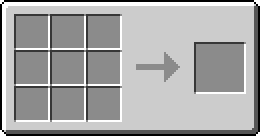

 Discussion
Discussion

