24,555
ARTICLES
ON THIS WIKI
ON THIS WIKI
Tutorial:Installing additional mods

|
This article is part of the Feed The Beast Wiki's Tutorials section. |
This article will show you how to install additional mods.
Contents
[hide]Prerequisites
Have a mod pack installed through the FTB Launcher.
Step 1: Download the Mod
Firstly, find a mod compatible with your mod pack. Make sure that the mod is compatible with your mod pack's Minecraft version.Step 2: Run the Launcher
Open the launcher and select your mod pack. Click the button labeled "Edit Mod Pack".Step 3: Choose Install Location
If the mod needs to be installed inside the minecraft.jar file, click on "JarMods". If the mod needs to be installed to the coremods directory, click on "CoreMods". If the mod is neither of the two, make sure the "Mods" tab is selected.
Step 4: Install the Mod
Click "Add Mod" in the bottom right. Select the jar or zip file that you downloaded and contains the mod.Step 5: Enable the Mod
Click on your mod on the right hand side. Click enable.Step 6: Have Fun!
Launch game, and play test it!

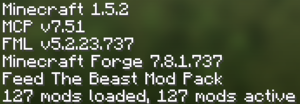
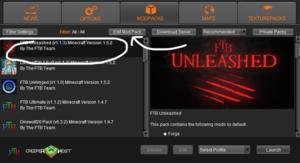
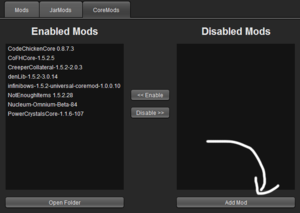
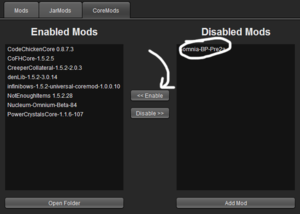

 Discussion
Discussion

